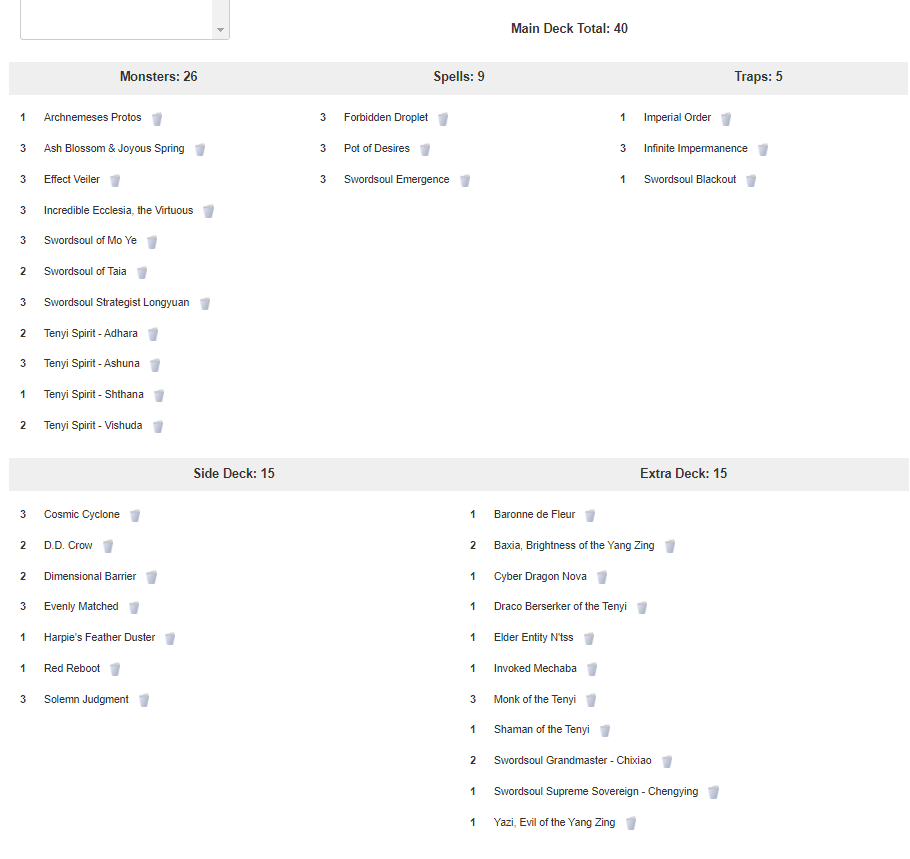-
Make sure you are logged in to the website. You must have already setup an account and be logged in to the site in order to create a Deck List.
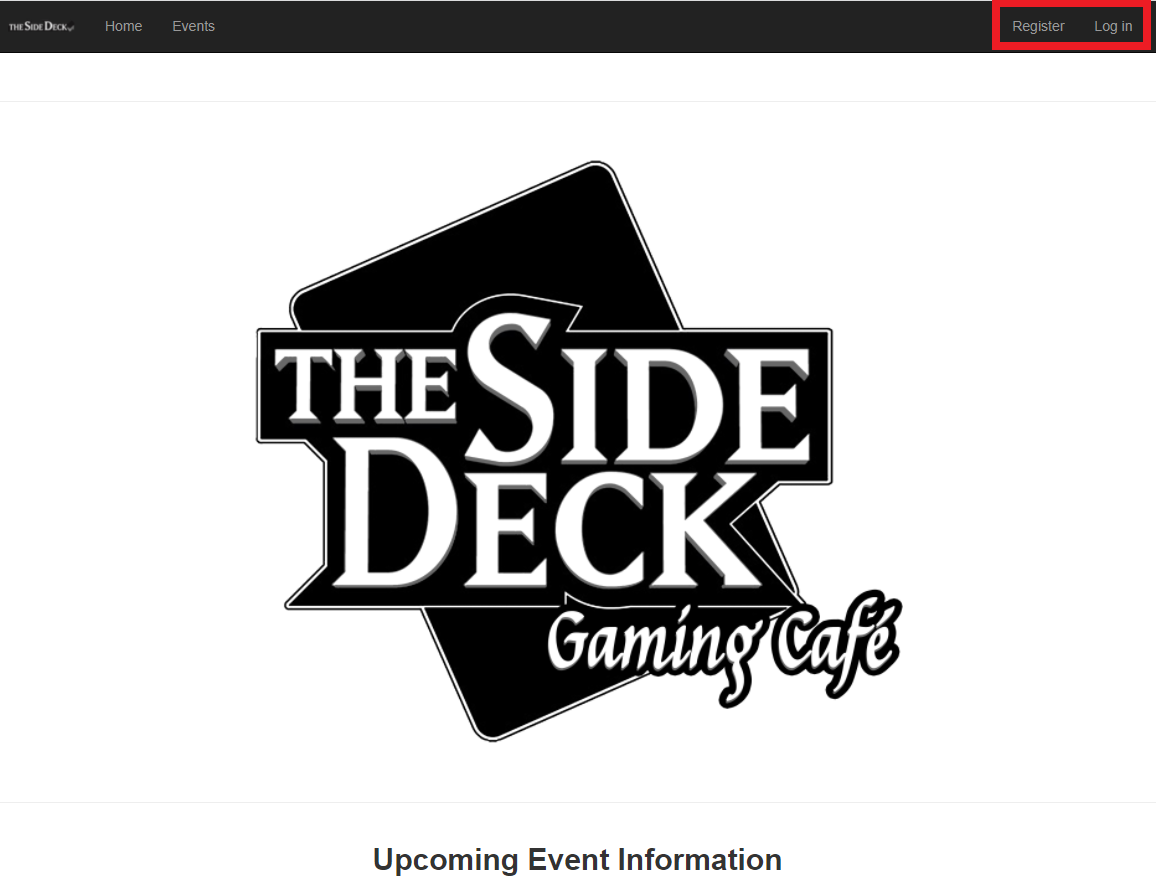
-
Once you are logged in, click on My Deck Lists in the menu to view your current Deck Lists and to create new ones.
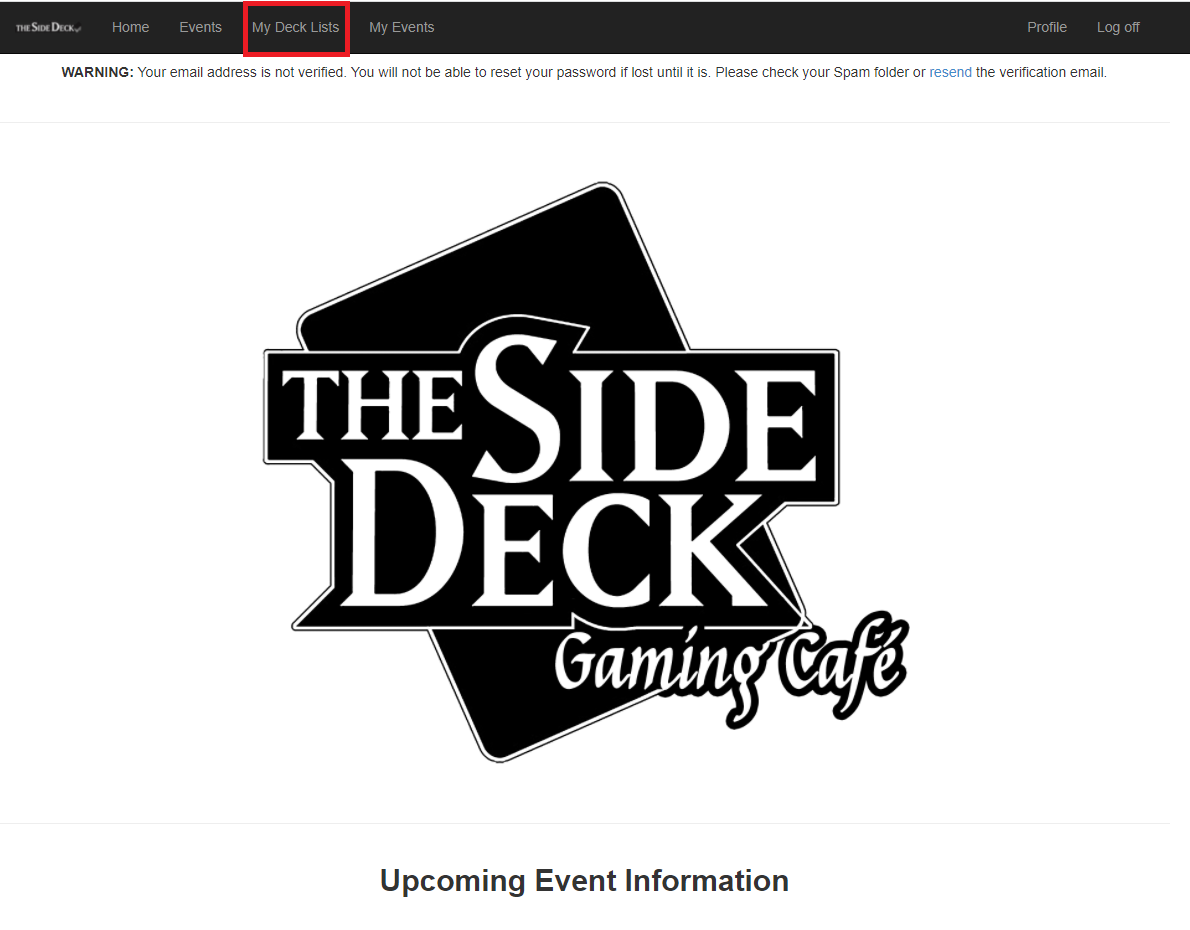
-
If this is your first time creating a Deck List, click the Create Deck List link.
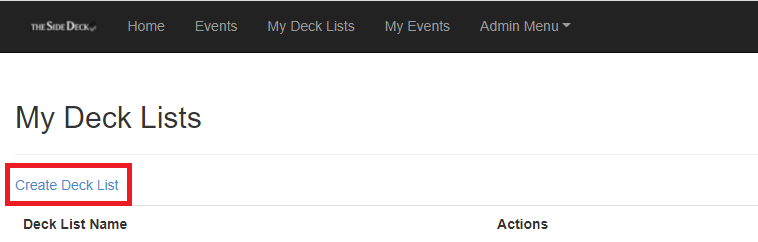
-
If you are trying to Edit or Manage your Deck Lists, Choose the one you want to Edit and click Edit
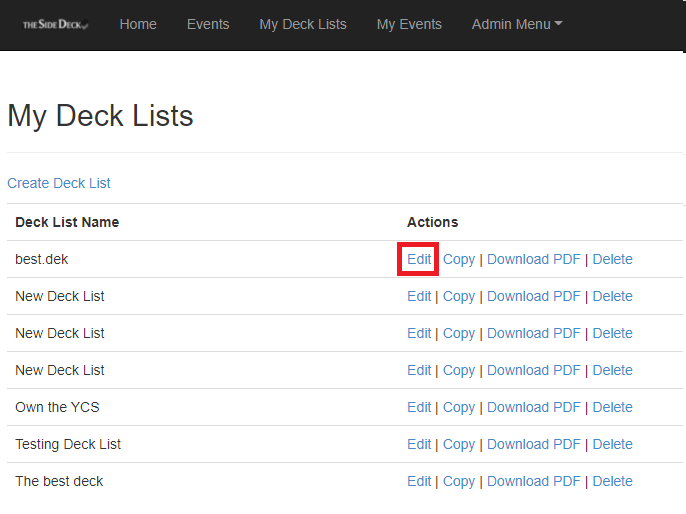
-
Please Note** there is no "saving" your Deck List at any time. Whenever a change is made, the website auto-saves your progress, including the Name of the Deck List.

Give the Deck List a Unique Name, but make sure you are familiar so you don't accidentally pick the wrong Deck List when you register!
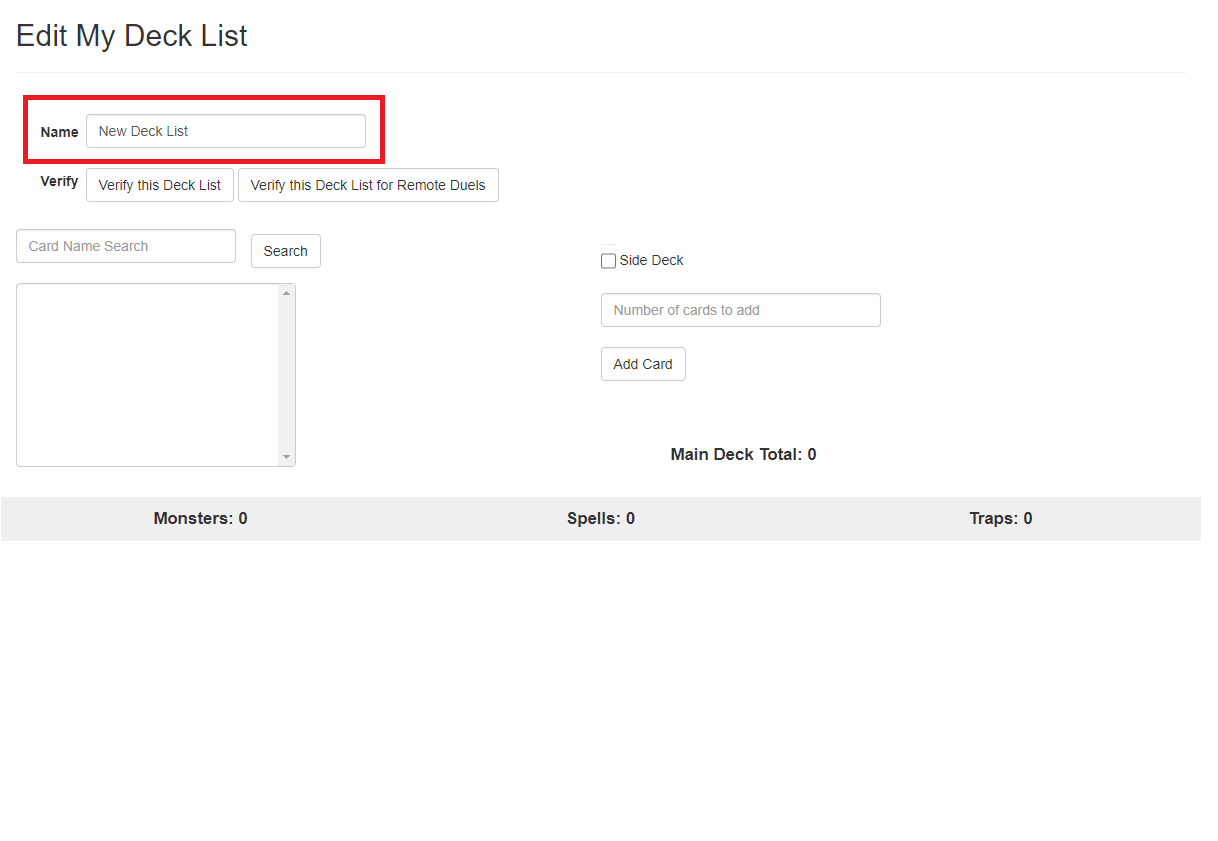
Type the name of the Card you want to add to your Deck and click Search.
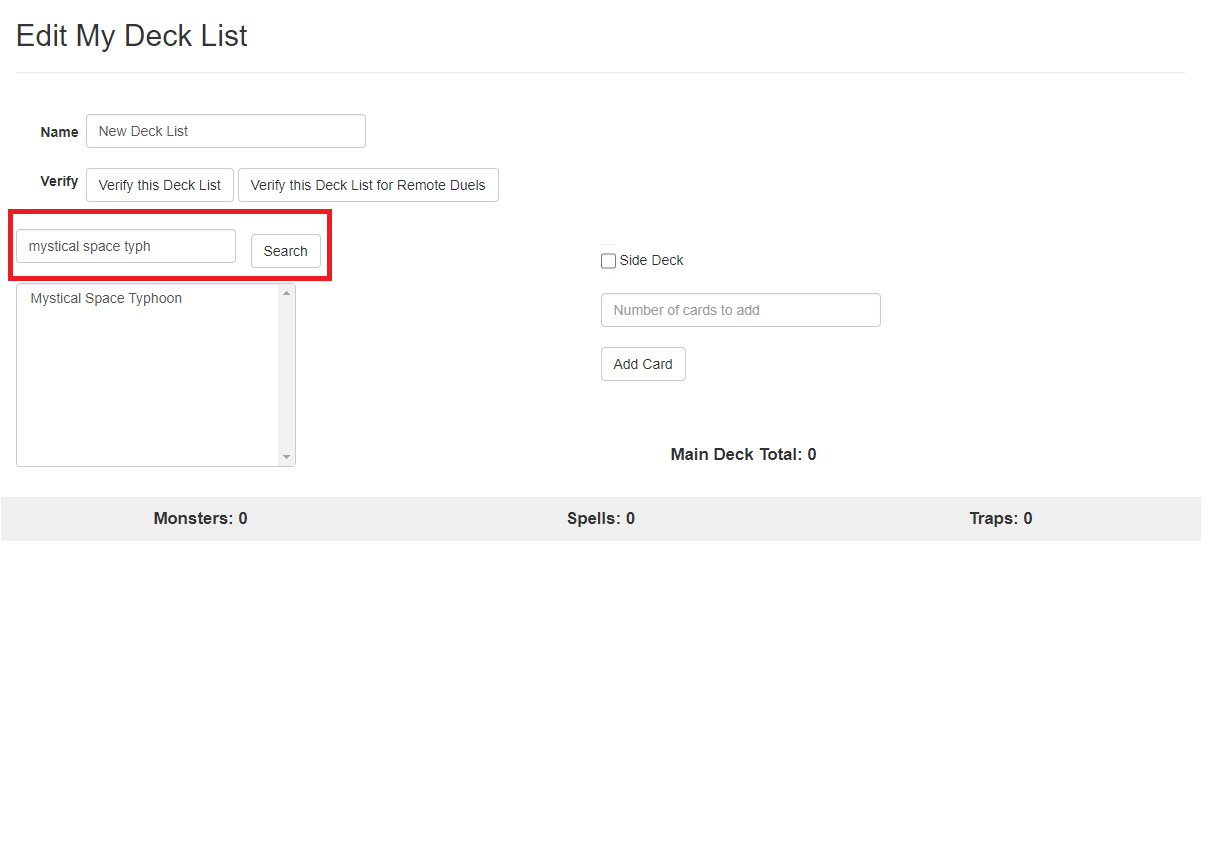
Select the Card from the List that you want to add to your Deck List, and Select How many you want to add. Click Add Card.
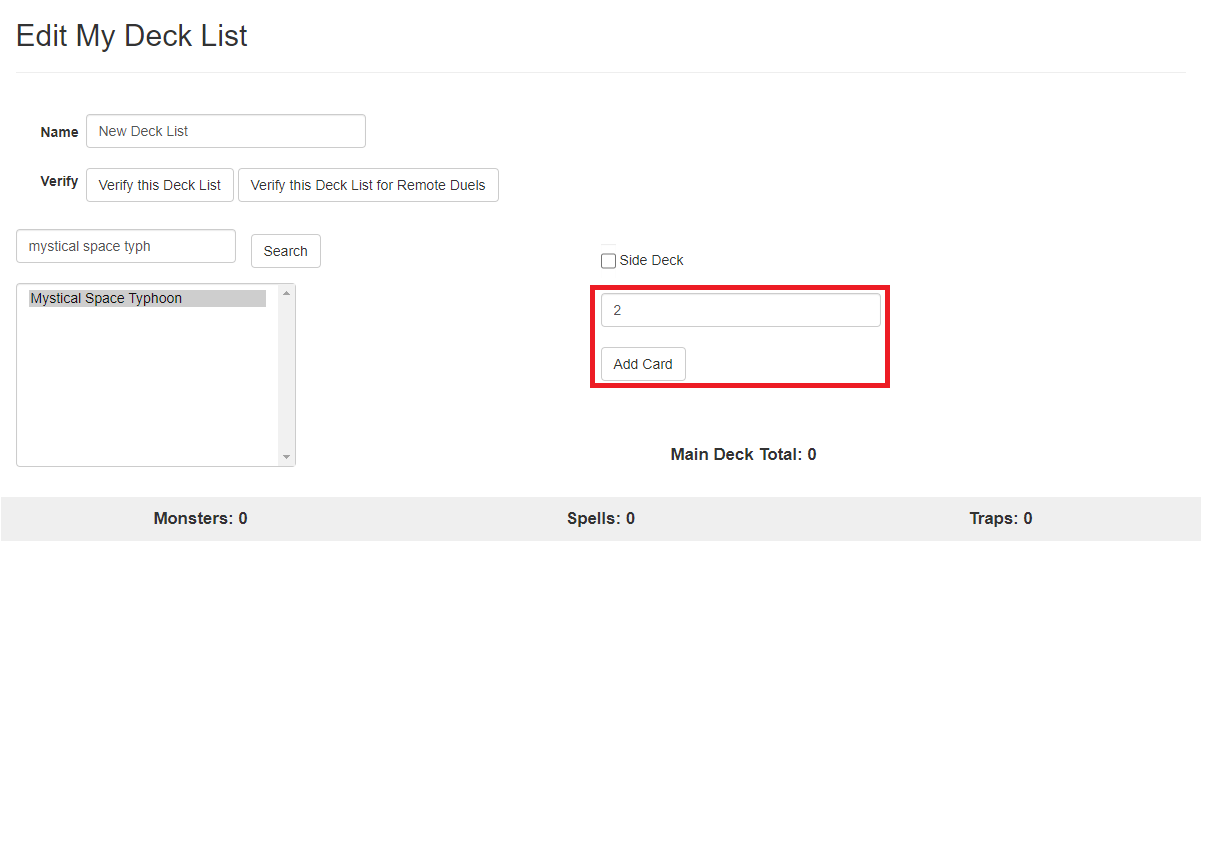
This will add however many copies you chose to your Main Deck
or Extra Deck
, depending upon which card you selected.
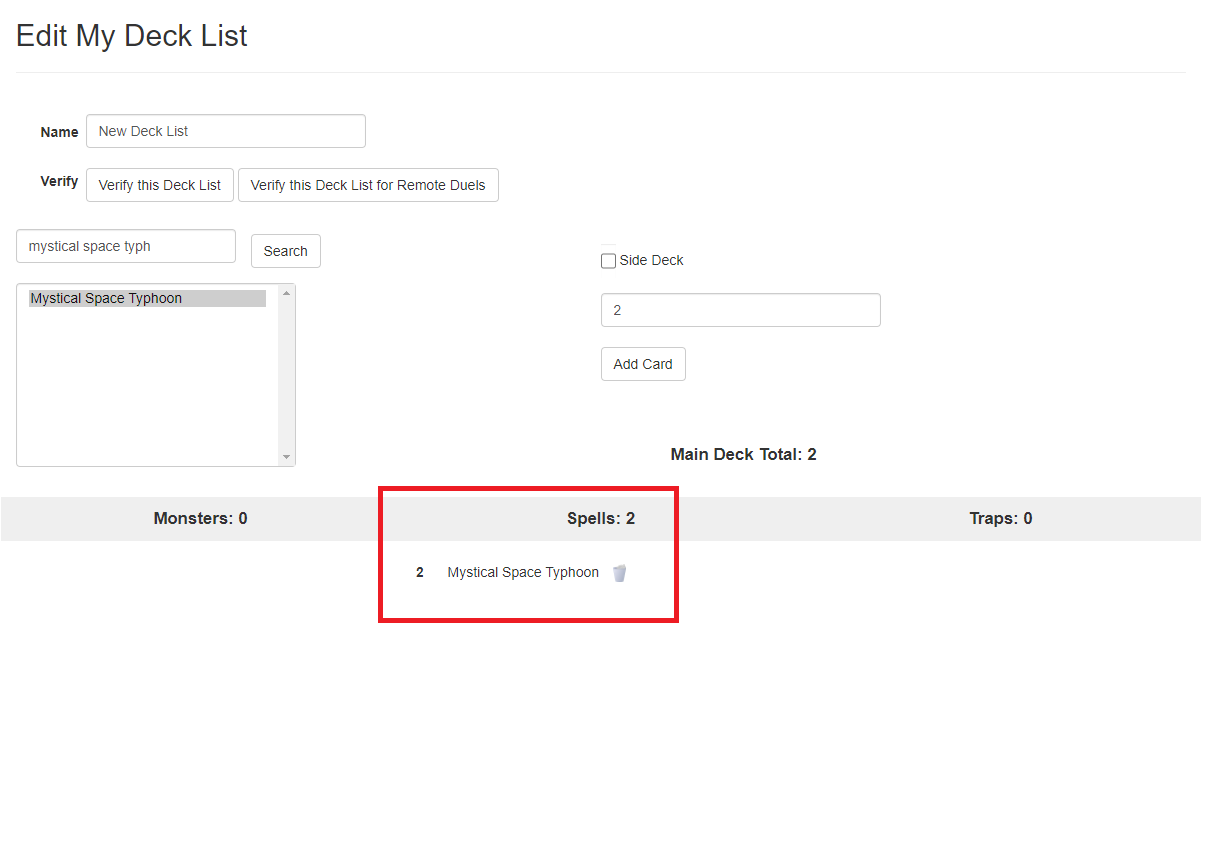
Repeat this process until your Deck List is complete.
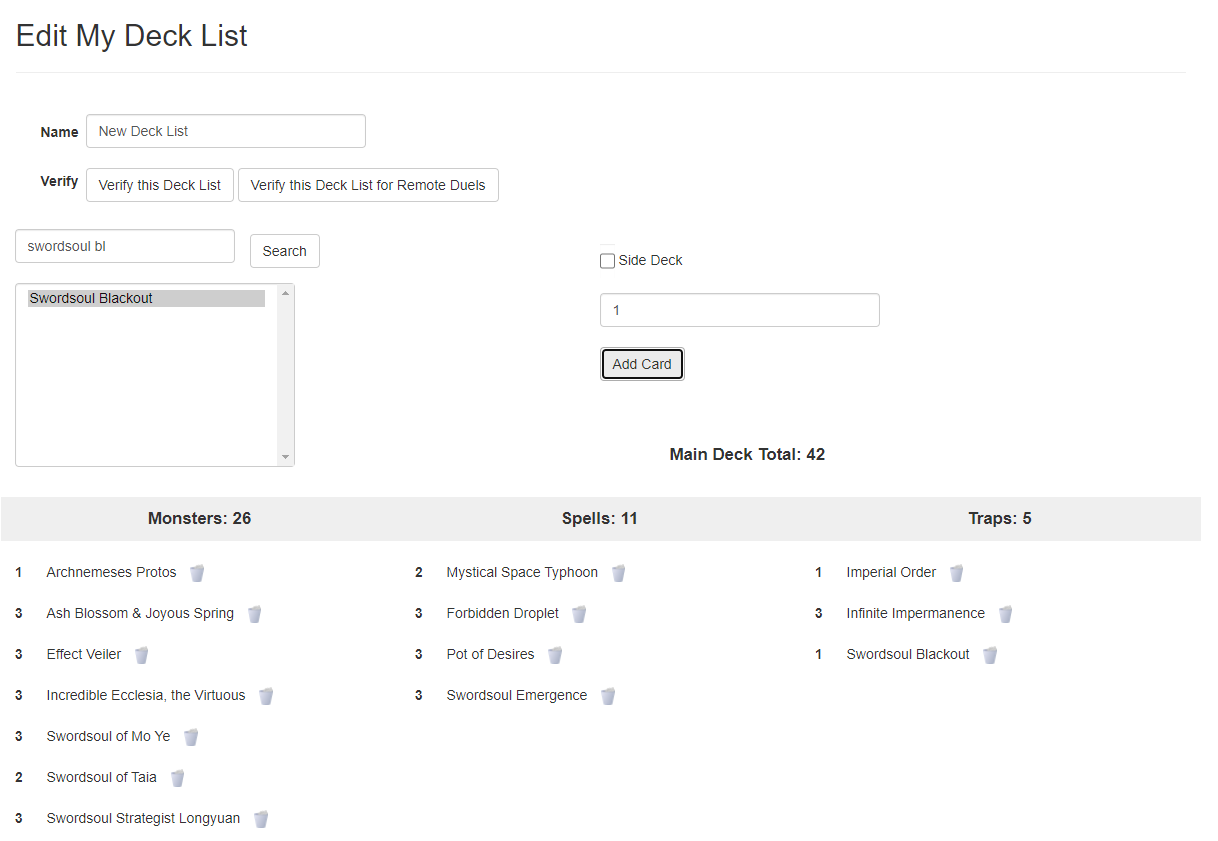
Read over your Deck List completely. If you find you made a mistake, click the
Trash Can Icon beside any of the cards to remove them. The cards are removed and automatically saved.
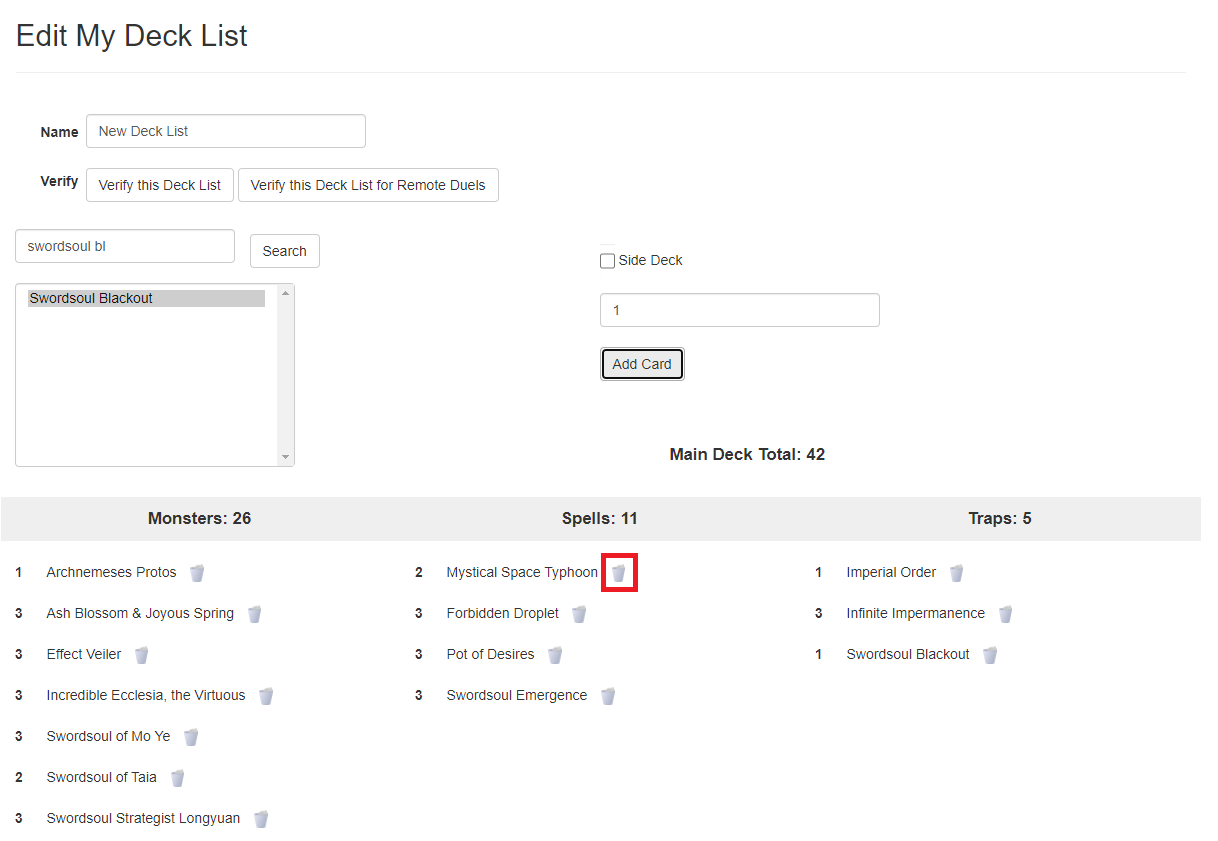
This will add however many copies you chose to your Main Deck
or Extra Deck, depending upon which card you selected.
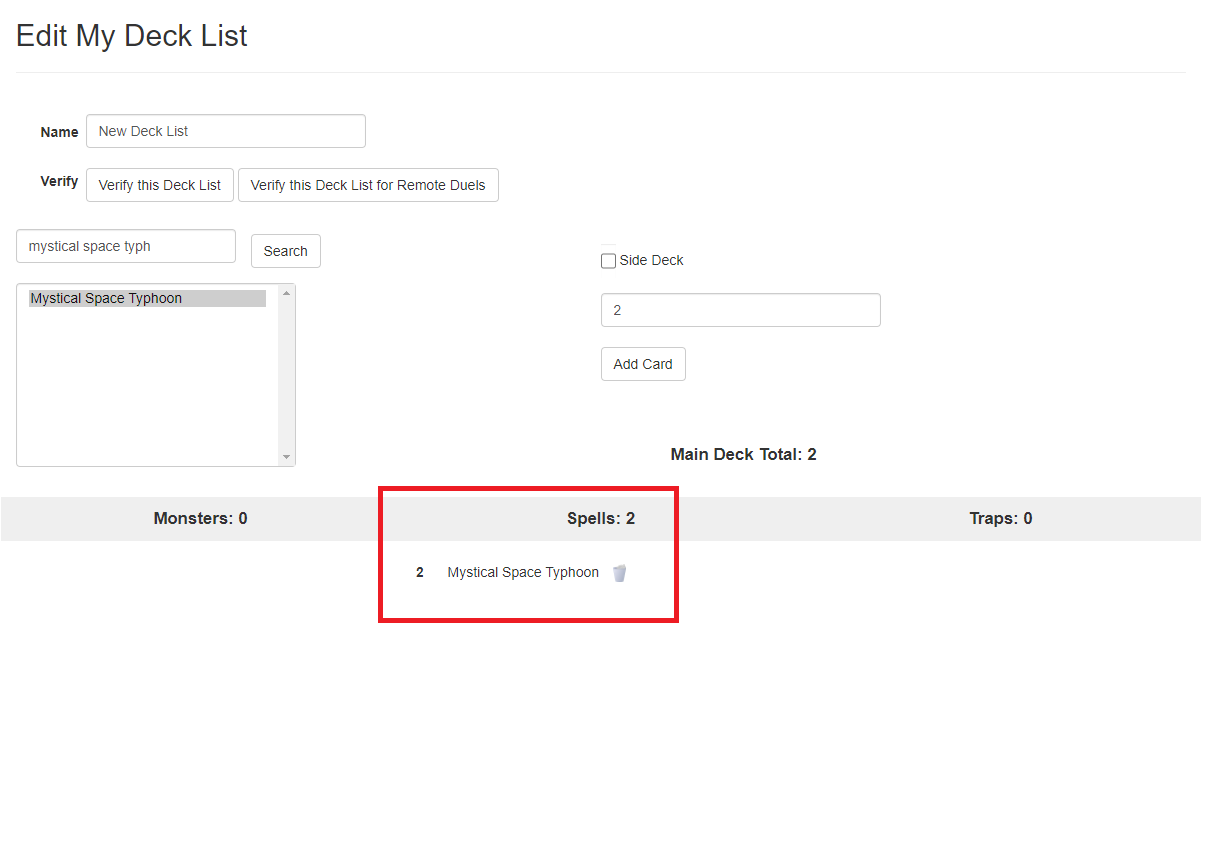
Extra Deck cards are automatically placed into the
Extra Deck, however, to add cards into your
Side Deck, You must tick the Side Deck
checkbox.
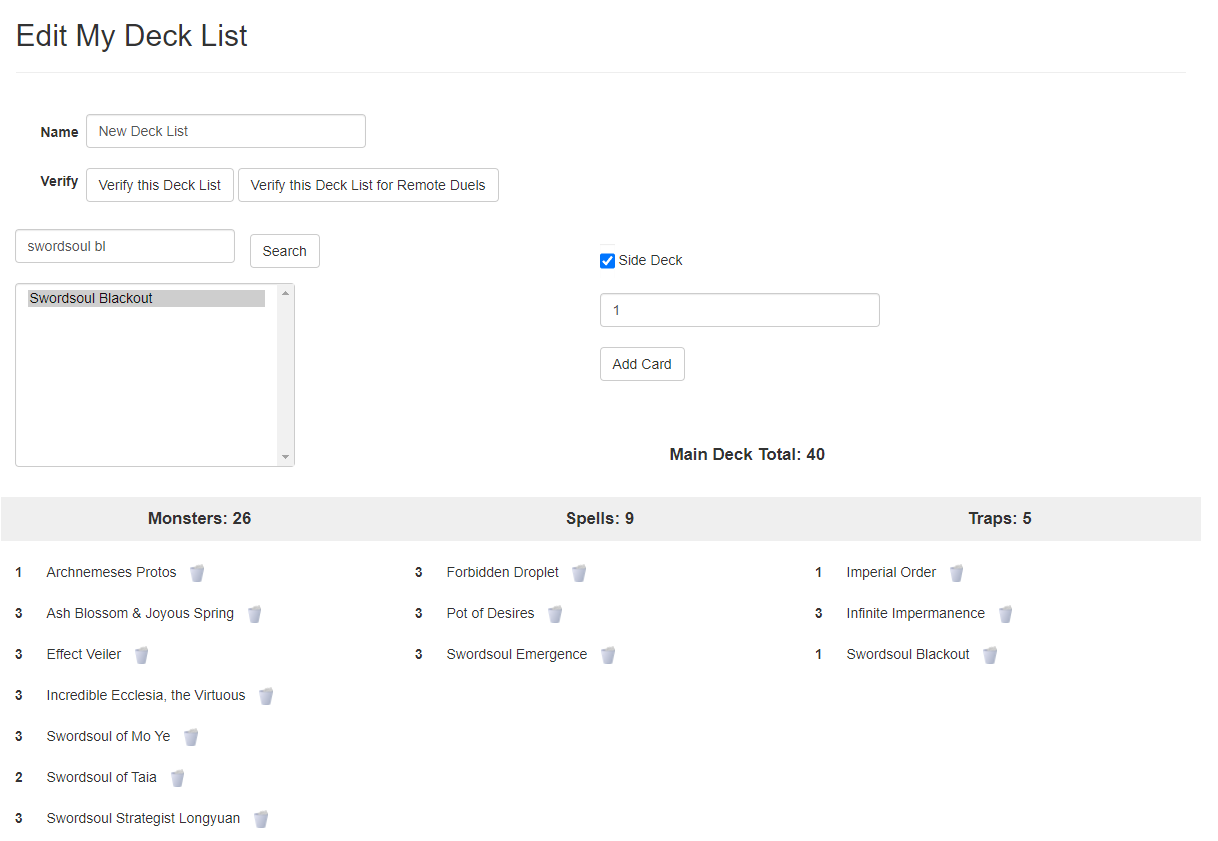
-
Now that your Card Selection is how you like it, it's time to make sure that your Deck List choices are Legal for the event you're playing. If your event is a Remote Duel Event, click
Verify this Deck List for Remote Duels. Otherwise, click
Verify this Deck List.
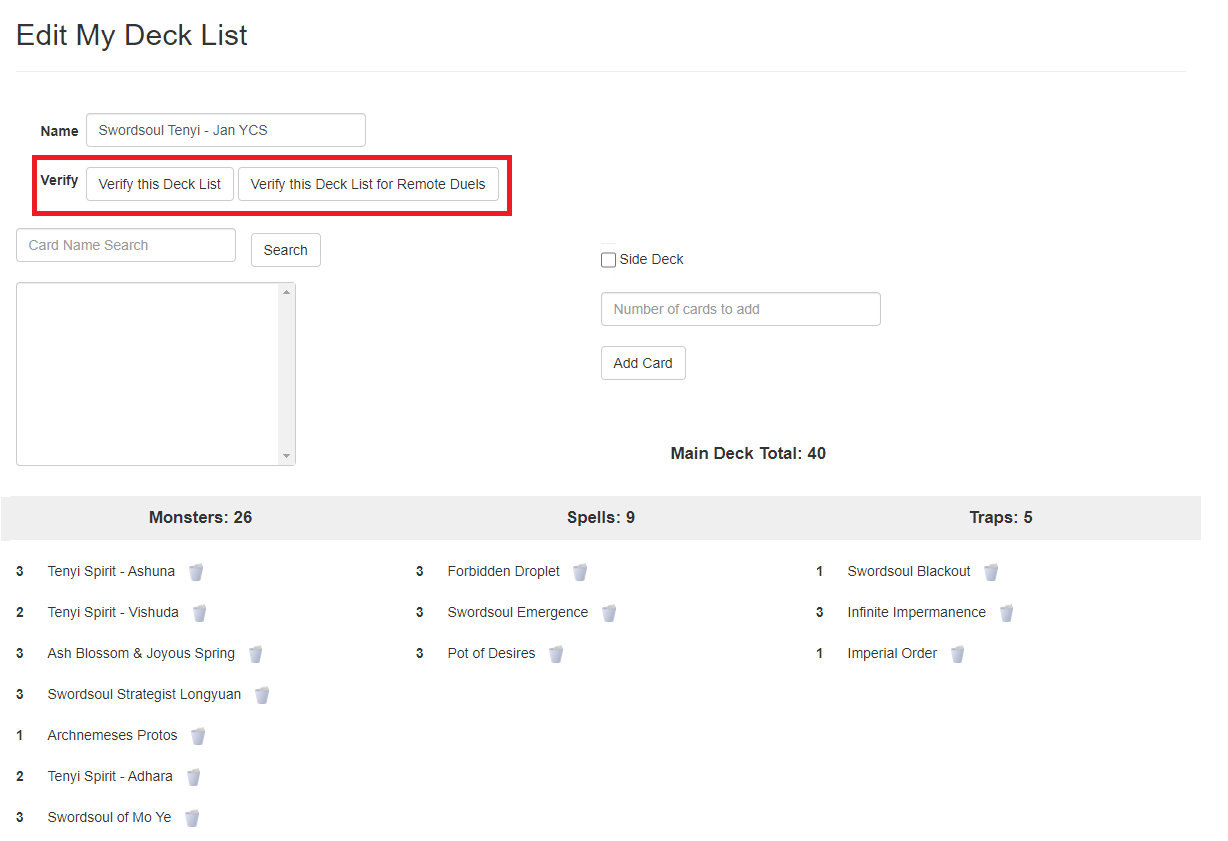
-
You will receive a message, "Deck is Invalid" if your Deck List needs to be changed. A warning near the top of the page will give further details as to what needs fixed. Please make these changes before continuing. Any changes you make will be saved automatically.

-
When the corrections are made, click the Verify button again.
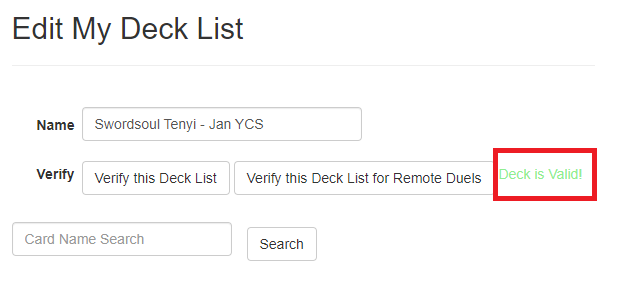
-
Just because your Deck List is
legal, does not mean it is
correct. You should now look over the entire Deck List. Double check the counts and contents of the Main Deck, the Side Deck, the Extra Deck, and make sure you have not missed anything. Once you register with this Deck List, unless the event allows for updating it, then it is locked in and cannot be changed even if you Edit it again on this page, so you want to be sure that everything is correct.
If you're satisfied with everything, then you're ready to
register for an event.